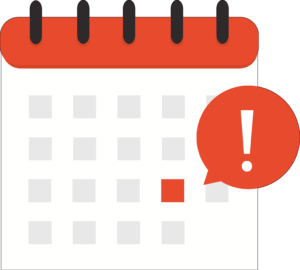e-Transfers | check with your bank to confirm availability & option for direct deposit
Interac e-transfer is the electronic equivalent of giving cash or a cheque. It is the easiest way for a donor to send money because it does not require them to sign banking forms and give personal information. Donors do, however, need to have either an online banking or a mobile banking app set up.
Interac e-transfer moves money electronically from one bank account directly to another. It is facilitated by online banking tools, email, and a security question. Giving a donation through Interac e-transfer takes about 10 minutes.
Your financial institution can speed you through the following process, so use their help.
If your bank accepts business e-transfers, we strongly recommend that you have the funds deposited automatically (rather than using security questions).
Preparing Your Church to Receive Interac e-transfers
- You must set your church up for online banking with your financial institution. If you are not already set up, please contact your bank or credit union for their step-by-step instructions.
- Your church must set up an email address dedicated to electronic giving. Many charities use the word “give” as the email address (e.g., give@charityname.org).
- You must pre-determine fund codes and communicate them to your donors. Fund codes are important because they clarify how the donor allocates their gift and how the gift is recorded in the books. These are common codes used for Interac e-transfers: General Fund (GF); Mission Fund (MF); Building Fund (BF); Not Designated (ND). Donors type these codes into the subject line of their Interac e-transfer email (e.g., Subject: Gift to Charity of $200. $150-GF and $50-BF).
- You must clarify in advance what happens to gifts that are sent without a designation. Most charities indicate that they treat undesignated gifts as a cash offering and allocate them to the General Fund.
- In most cases, the donor must set a security question and answer as part of their Interac e-transfer. It is important that you clarify how the security answer is sent to your ministry. Some churches receive these answers in a subsequent email or text message. Other churches require that all security questions have the same answer (e.g., The security answer is always ilovemychurch, regardless of the question). Interac offers an option called Autodeposit which which does not require using a security question. You can check with Interac to see if your financial institution offers Autodeposit or ask your institution directly.
- You must prepare and send a letter or brochure that outlines your charity’s Interac e-transfer process. See below for instructions for your donors.
Receiving Interac e-transfers After the donor completes an Interac e-transfer to your church, you will receive a message by email, text, or both.
HOW TO DONATE VIA INTERAC E-TRANSFER
Donating through Interac e-transfer is simple and takes about 10 minutes. Here’s what you need to get started:
- An online banking account. First, you must be set up for online banking with your financial institution. (This means you must own and use a computer or web-enabled smartphone.) If you are not already set up for online banking, contact your financial institution for step-by-step instructions.
- An email address. If you don’t have an email address, you can register for one from a free service, like Gmail or Outlook.
- Our church’s giving codes. Giving codes (or fund codes) are important because they clarify how your gift will be allocated and recorded in the books.
Our church has the following giving codes for Interac e-transfers:- General Fund (GF);
- Mission Fund (MF);
- Building Fund (BF);
- Not Designated (ND) [insert any other giving codes here].
Please type these codes into the subject line of your Interac e-transfer email (e.g., Subject: Gift of $200. $150-GF and $50-BF). If your gift is sent without a designation, it will be allocated to the General Fund, as noted in our Gift Policy.
- [OPTIONAL – Use only if your church does NOT have Autodeposit.] A security question. Create a security question with an answer as part of your interac e-transfer. Please send your answer to us in a secure way [insert instructions for sending the answer either by email, text message, etc.
Step 1. Sign On
Begin by opening up your online banking app and locating the Interac e-transfer tool. Each financial institution’s tools will have a different path to this tool. However, it is usually located with other financial transfer tools. Sending an Interac e-transfer is the same as paying with debit.
Step 2. Register our Church as a Payee
You will be asked to register our church as a payee in the system. Do this by entering our church’s name, email address [insert which email address to use], and mobile phone number [insert number]. You may be asked to save our church in your list of payees. This makes it easier to make subsequent payments.
Both email and mobile phone numbers can be used to communicate during an Interac e-transfer process. You select your preference as part of setting up the transaction.
Step 3. Set Up the Transaction
Select the account you want to transfer money from (e.g., chequing, savings, other).
Select the amount of money you want to transfer as a donation. (Note: some institutions have limits on the amount that can be transferred.)
Confirm the date and frequency of the transfer. Some institutions allow you to schedule multiple transfers. Please contact your financial institution for information on these services.
Step 4. Confirmations
Confirm the details of the transaction including our church’s name, email, and mobile phone number.
Select your preferred method of communication: text or email.
ONLY IF YOUR CHURCH DOES NOT HAVE AUTO DEPOSIT Set your security question and answer. (Remember to write this down as you will need to send this to our church.)
Confirm the amount of the donation.
Note: Depending on your account type, there may be a fee for transferring funds by Interac e-transfer. These fees are paid by you, as the donor.
Step 5. Message and Giving Codes
Please include fund codes with your message so that we know how to allocate your donation. Our church’s fund codes are listed above.
Step 6. Notice of Completion
Once you confirm the details of the transaction, you will receive a confirmation number and receipt. You can print this receipt for your records, if you wish.