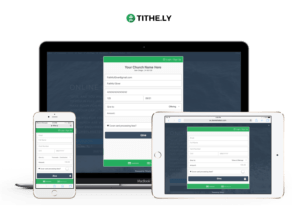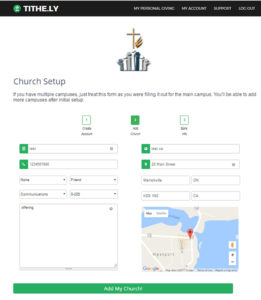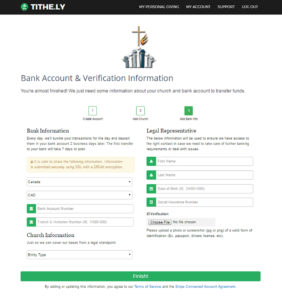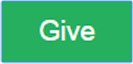INSTRUCTIONS ON SIGNING UP YOUR CHURCH WITH TITHE.LY
To help understand Tithe.ly features and signup process, you may want to view the following videos:
- Seminar: Digital Giving Q+A
- Webinar : FMCiC DIGITAL GIVING WITH TITHE.LY
- Article: The Super Simple And Actionable 4 Step Guide To Rolling Out A Church Mobile Giving Solution
Before you being the signup process, make sure you have ready your business number, bank routing info, and your list of giving categories (for example: General, Missions, Building, etc.).
The FMCIC churches have a special rate/features with Tithe.ly:
- No contract or monthly minimums
- Includes web, app, kiosk giving and easy recurring giving
- Able to give to multiple giving funds within same transaction
- OPTIONAL – add cash/cheque donations to manage complete donation reporting
- OPTIONAL – add text giving for just $9/month (with free 30 day trial)
- Ability to add a number ID field to capture assigned envelop numbers
- Ability to collect all data needed for Income Tax Receipting (full address, phone, etc.)
- Ability to create Canadian Income Tax Receipt PDFs
- Option to include a ‘MEMO’ field for gifts in memory/honour of another
- Special Credit Card Transaction Rate is just 2.5% + 12c per transaction
Step 1: GO TO SIGNUP PAGE
To ensure your church receives the special FMCIC rates, Tithe.ly has created a FMCIC Registration page:
https://tithe.ly/rp/fmcic/register
After you have completed the signup process, make sure you change the settings to ensure you are capturing the address, phone and memo fields needed to issue income tax receipts. Instructions are included below under: AFTER YOUR ACCOUNT IS CREATED
You should also make sure your church website is ready for Online Giving. Instructions are included below under: GETTING YOUR CHURCH WEBSITE READY FOR ONLINE GIVING
Step 2: CHURCH INFO
- Church Name – the name that people will find your church with in a search
- Church phone
- Church Website
- Church Address (as you start to enter the church address, google maps should show a list of addresses – please check the correct google maps address as this is used to geo-locate your church within the giving app.)
- Giving Funds – enter your church’s giving funds – i.e. General; Tithe; Missions; Building; etc. (you must enter at least one giving fund, but you can change/add/delete later)
- Church Banking Info (routing info from the bottom of a church cheque)
Then press the “ADD MY CHURCH” button
Step 3: BANK INFO
You must enter the church banking routing information. This is the account is where Tithe.ly will deposit all funds.
In addition to validating the church with the church Business Number and banking information, Tithe.ly also needs to validate a legal representative of the church. The form will ask for this name, date of birth and their Social Insurance Number. LEAVE THIS FIELD BLANK.
PLEASE NOTE, Under no circumstances should you be obligated to provide SIN # for security/validation purposes. FMCiC and Tithe.ly has created a work around for this. You should leave this field blank.
To complete the validation process, upload a photo or screenshot (.jpg or .png) of a valid form of government issued photo identification (example: drivers license, passport, etc.)
To complete the process, press the “FINISH!” button at the bottom of the screen.
AFTER YOUR ACCOUNT IS CREATED…
Once you have created a Tithe.ly account for your church, go to https://tithe.ly/user to login and set up the following features:
- Click on “MY CHURCHES” from the left hand menu
- Under the Organization Settings column, click on “EDIT ORGANIZATION”
- To ensure Tithe.ly captures the necessary information for income tax receipting, you need to scroll down and check the following boxes:
- “ask for an address when somebody gives”
- “ask for a phone number when somebody gives”
- “add a memo field to the giving form”
- If you have a Church Management Software (ChMS) select it if it is on the drop-down list. This will allow you to integrate Tithe.ly’s online database with your ChMS. If it is not on the list, you will need to export the data as a CSV file.
- If you need to add/change Giving Types, scroll down to the bottom of the page and Enter the new Giving Type into the blank box, or press the “ADD ANOTHER ITEM” to create a new blank box. Then press the “SAVE” button. You should double-check to make sure this was added.
You can search the FAQs under SUPPORT to find out how to add your church logo, customize the Thank You Email, setup a Registration Button on your church page, change settings and more.
Now you are ready for – Getting your Church Website Ready.
GETTING YOUR CHURCH WEBSITE READY FOR ONLINE GIVING
Adding the GIVE Button to your church website
Once you have signup with Tithe.ly, you can plug the ‘Giving Widget’ to your website (find this under “Website Giving” on the left-hand menu of the Tithe.ly site.)
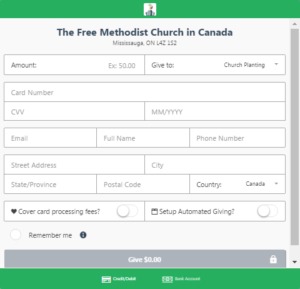 What’s the best part about it? People who give online never leave your website! Keeping people who what to give on your website not only builds trust and confidence in the giving experience, but it makes the process simple, secure and fast (statistics show that 80% of givers stop the process if it takes longer than 30 seconds).
What’s the best part about it? People who give online never leave your website! Keeping people who what to give on your website not only builds trust and confidence in the giving experience, but it makes the process simple, secure and fast (statistics show that 80% of givers stop the process if it takes longer than 30 seconds).
Don’t hide the give button! Make sure you place the Give button in an easy to find spot on every page to make for a great giving experience, with the fewest number of steps as possible.
What if your church does not have a website? You can still give to your church using tithe.ly by logging in and selecting your church at: https://tithe.ly/give. Or your church can setup a giving KIOSK in the lobby of your church. It uses the same Give Form as the website.
CHURCH GIVING POLICY
Make sure that your church’s Giving Policy is included on your site. If not already done, your church giving policy must be approved and recorded in the minutes of your Official Board minutes prior to posting.
A sample giving policy is provided in the Launch Kit Toolbox for you to use/adapt for your church:
Please Note: Spending is confined to Official Church Board Approved funds, programs, and projects. Each contribution will be used as designated by the donor with the understanding that when that particular fund, program, or project has been fully funded or cannot be completed for reasons determined by the Official Church Board, contributions so designated will be used where most needed.